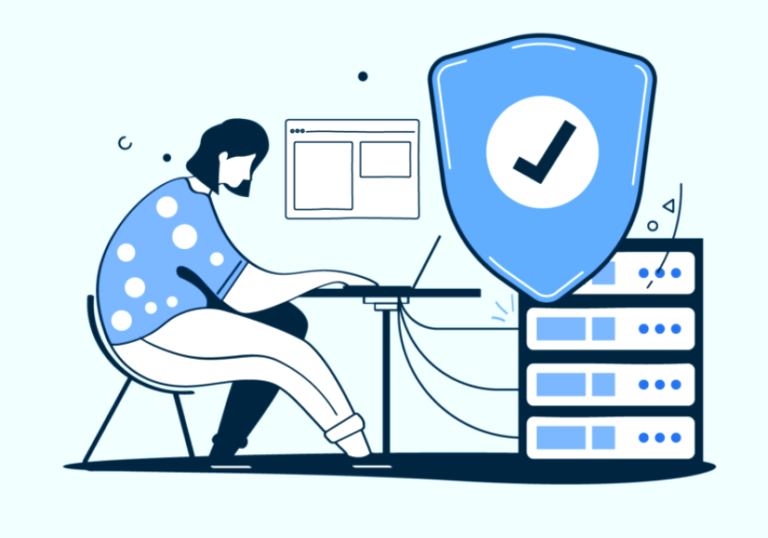Transferring your website to a new virtual private server (VPS) can seem like a daunting task, but it doesn’t have to be. With careful planning and execution, you can make the transition smoothly while minimizing downtime and data loss. Here’s a step-by-step guide to help you transfer your website to a new virtual private server efficiently.
1. Prepare for the Migration
Before starting the transfer, take time to prepare your current website and the new virtual private server. Preparation ensures a seamless process and reduces the chances of errors.
Backup Your Data
The first and most crucial step is to back up your website’s files, databases, and configurations. This step protects your data in case anything goes wrong during the transfer. You can use website backup tools or your current hosting provider’s backup options to create a comprehensive backup of all essential data.
Set Up the New VPS
Ensure that your new virtual private server is configured correctly and ready to receive your website. This includes setting up the server environment, installing the necessary software (e.g., web server software like Apache or Nginx, PHP, and database management systems), and ensuring the server meets your website’s requirements.
2. Transfer Website Files
Once your backup is complete and the new VPS is set up, you can begin transferring your website’s files.
Use Secure File Transfer Protocol (SFTP)
To move your files from your current host to the new virtual private server, use SFTP. It provides a secure way to transfer data. Tools like FileZilla or WinSCP can help facilitate the process. Connect to your current server and download your website’s files, then upload them to the new VPS using the same tool.
Migrate Your Database
If your website uses a database, transferring it is essential. Export your database from the old server using a tool like phpMyAdmin or command-line utilities. Once you have the exported database file, import it into your new virtual private server using the appropriate database management tool.
3. Update Configuration Files
After transferring your files and database, update the configuration files to ensure they point to the correct database and paths on the new VPS. This step is vital for dynamic websites that rely on database connections. Common files that may need updates include wp-config.php for WordPress sites or configuration files specific to your web application.
4. Test Your Website
Before making your new virtual private server live, thoroughly test your website to ensure everything works as expected.
Preview the Site with a Temporary URL
Use a temporary URL or the server’s IP address to preview your site on the new VPS. Check that all pages load correctly, forms work, and there are no broken links or missing media. Testing your site ensures that any issues are identified and resolved before going live.
Check Database Connections
Ensure that your site’s database connections are functional by testing features that rely on the database, such as logging in, submitting forms, and dynamic content display. If you notice any errors, revisit your configuration files to ensure they’re properly set up.
5. Update DNS Settings
Once you’ve verified that your website is functioning correctly on the new virtual private server, it’s time to update your DNS settings to point your domain to the new server.
Modify Your DNS Records
Log in to your domain registrar’s control panel and update the DNS records to point to your new VPS’s IP address. This change will direct traffic from the old server to your new one. Keep in mind that DNS propagation can take up to 48 hours, so be prepared for a brief period during which your website may be accessible on both servers.
Monitor the Transition
During DNS propagation, closely monitor traffic and website performance to ensure the transition is seamless. Address any issues promptly to prevent disruptions for your visitors.
6. Final Checks and Optimization
After the DNS changes take effect and your website is live on the new virtual private server, perform final checks and optimizations.
Ensure SSL Certificates Are Updated
If you have an SSL certificate, install or transfer it to your new VPS to maintain a secure connection for your visitors. Tools like Let’s Encrypt can help set up SSL on the new server for free.
Optimize Your Server Settings
Fine-tune your server’s performance by adjusting settings like caching and compression. These optimizations help ensure your website runs smoothly and efficiently on the new virtual private server.
Conclusion
Transferring your website to a new virtual private server can be a straightforward process if done methodically. By preparing properly, transferring data securely, testing your site, updating DNS settings, and performing final optimizations, you can ensure a smooth and successful migration. Using reliable hosting providers like InMotion Hosting can further streamline the process, providing the necessary tools and support for an efficient transfer. This approach minimizes downtime and enhances the overall performance of your website, making the move to a new virtual private server worthwhile.